NetJapan ActiveImage - vStandby
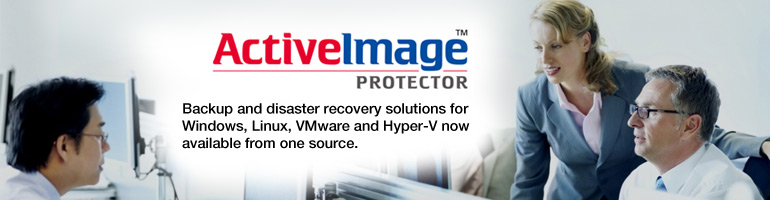
| vStandby 5 | |||||||||||||||||||
| Server and Desktop Editions | |||||||||||||||||||
|
|||||||||||||||||||
|
|||||||||||||||||||
|
|||||||||||||||||||
| vStandby 5 | ||||||||||
| Server and Desktop Editions | ||||||||||
|
||||||||||
| vStandby 5 | ||
| Server and Desktop Editions | ||
|
||
| ActiveImage Protector | ||||||||||||
| Affordable, high-speed, sector-based backup solution | ||||||||||||
| ActiveImage Protector FAQ (Pre-Sales) | ||||||||||||
| Common Questions about ActiveImage Protector (Global) | ||||||||||||
| Q1: What is ActiveImage Protector? ActiveImage Protector is a sector-based disk imaging backup solution developed by NetJapan Inc., who provides technical support and promotes sales of the product. The use of ActiveImage Protector enables users to back up the entire contents in hard disk into an image file. ActiveImage Protector provides Hot Imaging feature allowing to entirely back up running system along with live applications, data, settings, etc. In the event of hard disk failure due to physical corruption of hard disk or virus infection, the created backup file may be used to restore the corrupted system to the state backup was taken. ActiveImage Protector backs up and restores the system at blazing speed and provides its unique Deduplication Compression feature to enhance backup performance and reduce storage requirements by eliminating duplicate data during the backup process and compressing the created image files. For further enhancement of the product’s performance and operability including user-friendly GUI, continuous improvement is an ongoing effort to improve its capabilities. ActiveImage Protector was first released in 2009 and is now used to protect servers and client PC’s in tens of countries in the world ActiveImage Protector is provided in a variety of editions optimized for virtual environment including VMware, Microsoft Hyper-V, physical environments for Windows or Linux server, cluster / FT / HA environment, migration from Physical to Virtual environment, etc. |
||||||||||||
| Q2:Tell us about the unique features ActiveImage Protector can provide and what are the advantages over others on the market? ActiveImage Protector provides unique and advanced features such as Inline Data Deduplication Compression built in every edition, A.I.R. enabling to restore backup image files to virtual / physical machine on a different server and hardware, SHR (Seamless Hot Restore for Hyper-V environment) and ReZoom. Linux edition now provides easy-to-use GUI enabling many of the user controls and options for making full use of ActiveImage Protector. Compared to others on the market, ActiveImage Protector is faster in backup processing, efficiently eliminates duplicate data and compresses image files at high compression rate so that backup storage needs can be reduced significantly without a need of purchasing dedicated storage options. NetJapan Inc., as in-house developed ActiveImage Protector, provides technical support including customization of the products to meet requirements from users and user-friendly detailed support services. |
||||||||||||
| Q3:What is Inline Data Deduplication Compression built in ActiveImage Protector? Inline Data Deduplication Compression feature efficiently eliminates duplicate data blocks during the backup process without a need for purchasing an optional add-on program or dedicated storage options that provide deduplication feature, not only that, no need to do any extra configuration settings or operations. The use of ActiveImage Protector enables users to efficiently eliminate duplicate data and compress image files at high compression ratio so that backup storage needs can be reduced significantly. Also, ActiveImage Protector can complete image file compression within practical process time. For example, assuming that about 1TB (1024GB) is used for virtual environment on Windows 2008 R2 physical machine, the backup volume can be compressed to almost half of original using ActiveImage Protector. For your reference, the backup / restore process speeds are compared in the following table (tested in December, 2013): 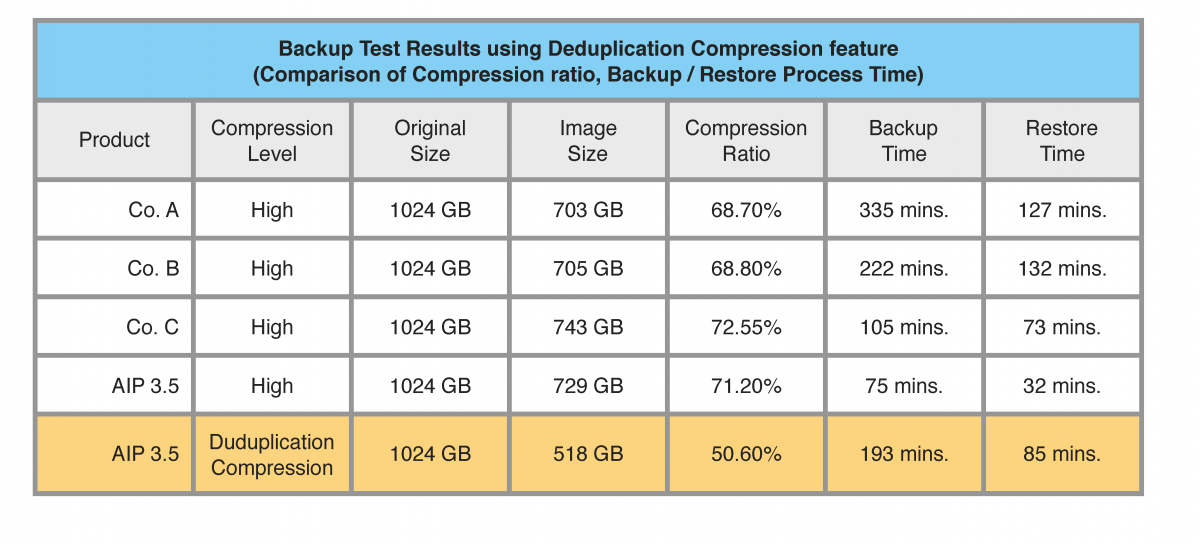 |
||||||||||||
| Q4: How backup / restore process time differ in case Deduplication feature is used compared to the case Deduplication feature is not used? They should differ depending on the size of data in backup source. Referring to the above table in Q3, our test results indicate that backup / restore process time using Deduplication feature is 20% - 40% longer than backup / restore process time with standard compression. |
||||||||||||
| Q5: What is ReZoom feature built in ActiveImage Protector for Hyper-V? The use of ReZoom function enables you to restore VMs respectively selected from backup image of entire Hyper-V host to the same or a different Hyper-V server. The restored VM may be booted up only after restore process completes, however, multiple VM’s may be selected to collectively restore at a time |
||||||||||||
| Q6: What is SHR (Seamless Hot Restore) built in ActiveImage Protector for Hyper-V? SHR feature can quickly start-up a VM from an image backup during the restore of the VM. SHR starts a VM as a seamless virtual machine, while simultaneously restoring the same VM into Hyper-V server instead of waiting for completion of restore process. While running a seamless virtual machine directly from the backup image, restoration of the virtual machines is performed in background by using ReZoom function. In the meantime changes can be made on the virtual disk of the running seamless virtual machine. Once the restore process has completed, SHR transitions the system operation to the fully restored virtual machine. SHR provides near-zero downtime and unparalleled protection of mission critical virtual environments since not only the changes on the seamless virtual machine but also the settings including memory are transitioned to allow seamless and continuous operation. |
||||||||||||
| Q7:What are the differences between ActiveImage Protector and vmGuardian? vmGuardian, backup and disaster recovery solution for VMware virtual environment, was in-house developed and released by NetJapan following ActiveImage Protector. While ActiveImage Protector has to be installed in virtual environment, vmGuardian provides a Web browser interface which guides you through the various configuration settings, scheduling and backup management tasks making it easy to backup and restore your system regardless whether physical or virtual environment. By using Linux based appliance server, vmGuardian allows to back up multiple virtual machines on ESX(i) host into one image. Without a need of installing vmGuardian on virtual machines specified as backup source, and no backup agent required. Every backup / restore operation may be performed using Web browser interface connected to the appliance server. vmGuardian backs up by taking a snapshot of virtual machines via vStorage API. For your reference the differences of main features built in ActiveImage Protector and vmGuardian are listed below: 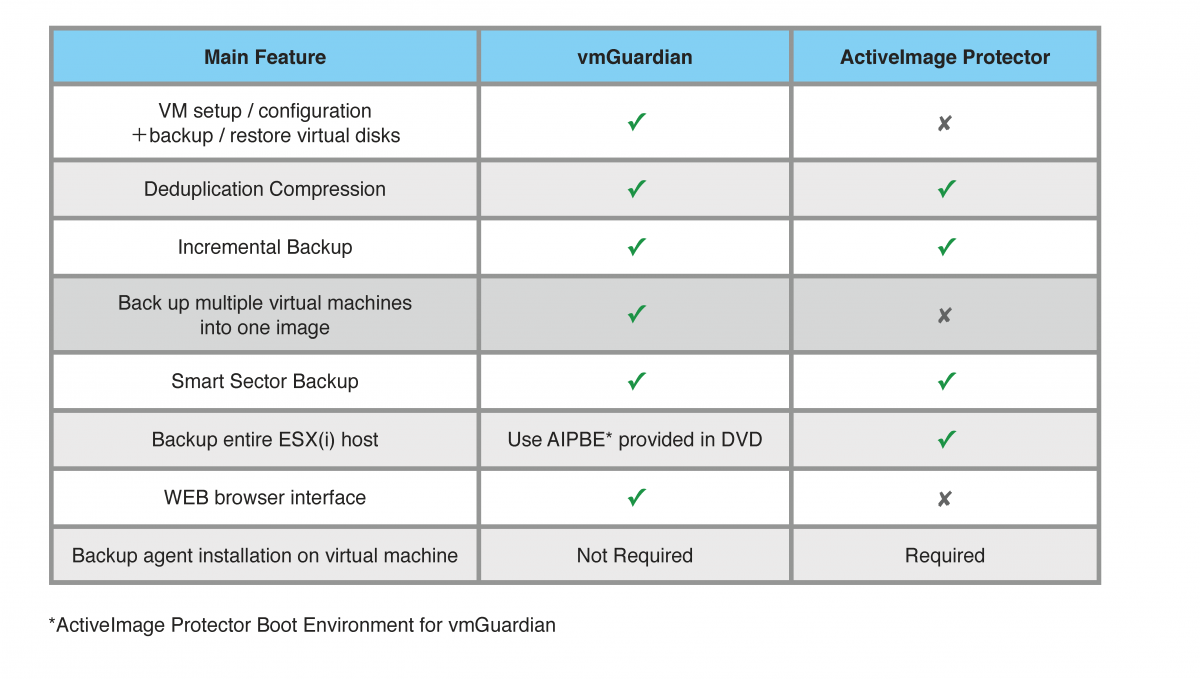 |
||||||||||||
| Q8: How can I select a proper edition of ActiveImage Protector? A proper edition of ActiveImage Protector should be selected depending on your system environment, OS, intended use (migration to virtual environment, etc.)
|
||||||||||||
| Q9:What is your License Policy for ActiveImage Protector (AIP) and vmGuardian? Please refer to the list below: 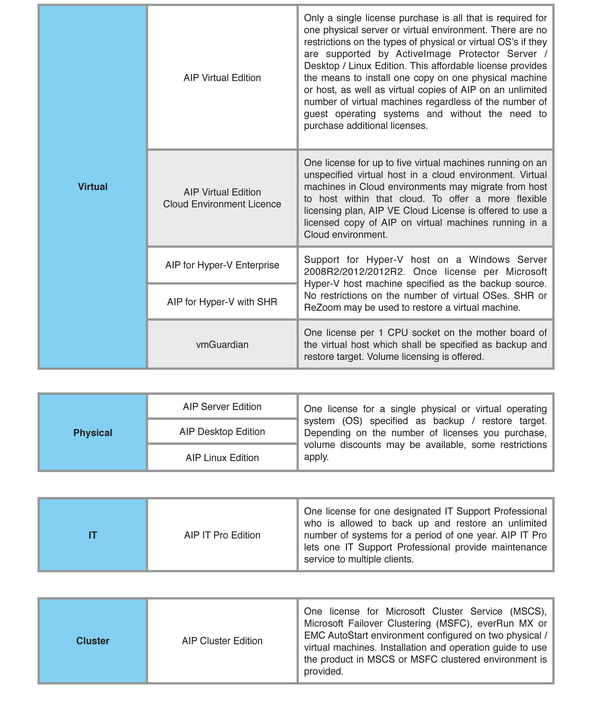 |
||||||||||||
| Q10: What editions are included in Virtual Edition? ActiveImage Protector Virtual Edition include Windows Server, Desktop and Linux Editions. It’s licensing options provide a "Virtual Environment License" or an "ActiveImage Protector Virtual Edition Cloud License" . |
||||||||||||
| Q11: What are the differences between ActiveImage Protector for Hyper-V and Virtual Edition? ActiveImage Protector for Hyper-V supports Hyper-V host on Windows Server 2012/2012R2/ 2008 R2. Without a need for installing ActiveImage Protector on each individual virtual machines, you can back up an unlimited number of guest virtual machines entirely and restore a single virtual machine by using ReZoom / SHR feature. (Note)ActiveImage Protector Virtual Edition including Server / Desktop / Linux Edition needs to be installed on the individual virtual machines specified as backup source. Please refer to the list below: 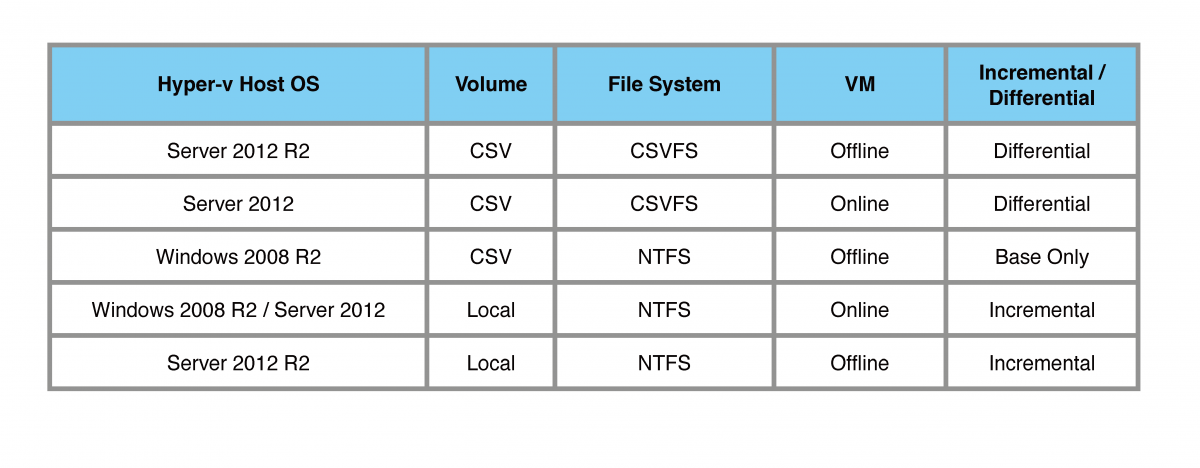 |
||||||||||||
| Q12:What are the differences between ActiveImage Protector for Hyper-V Enterprise and for Hyper-V with SHR? Both editions support backup of entire Hyper-V in a backup image file. Running a virtual machine directly from the backup image allows continuous operation, while restoration / migration of virtual machines is performed in background. If you are searching for a backup / restore solution which provides protection of the entire Hyper-V host, migration from clustered virtual environment or physical environment to Hyper-V virtual environment, ActiveImage Protector 3.5 for Hyper-V Enterprise is recommended. If you need a backup / restore solution for protection of individual virtual machines, ActiveImage Protector 3.5 for Hyper-V with SHR is recommended. Please refer to the comparison chart below: 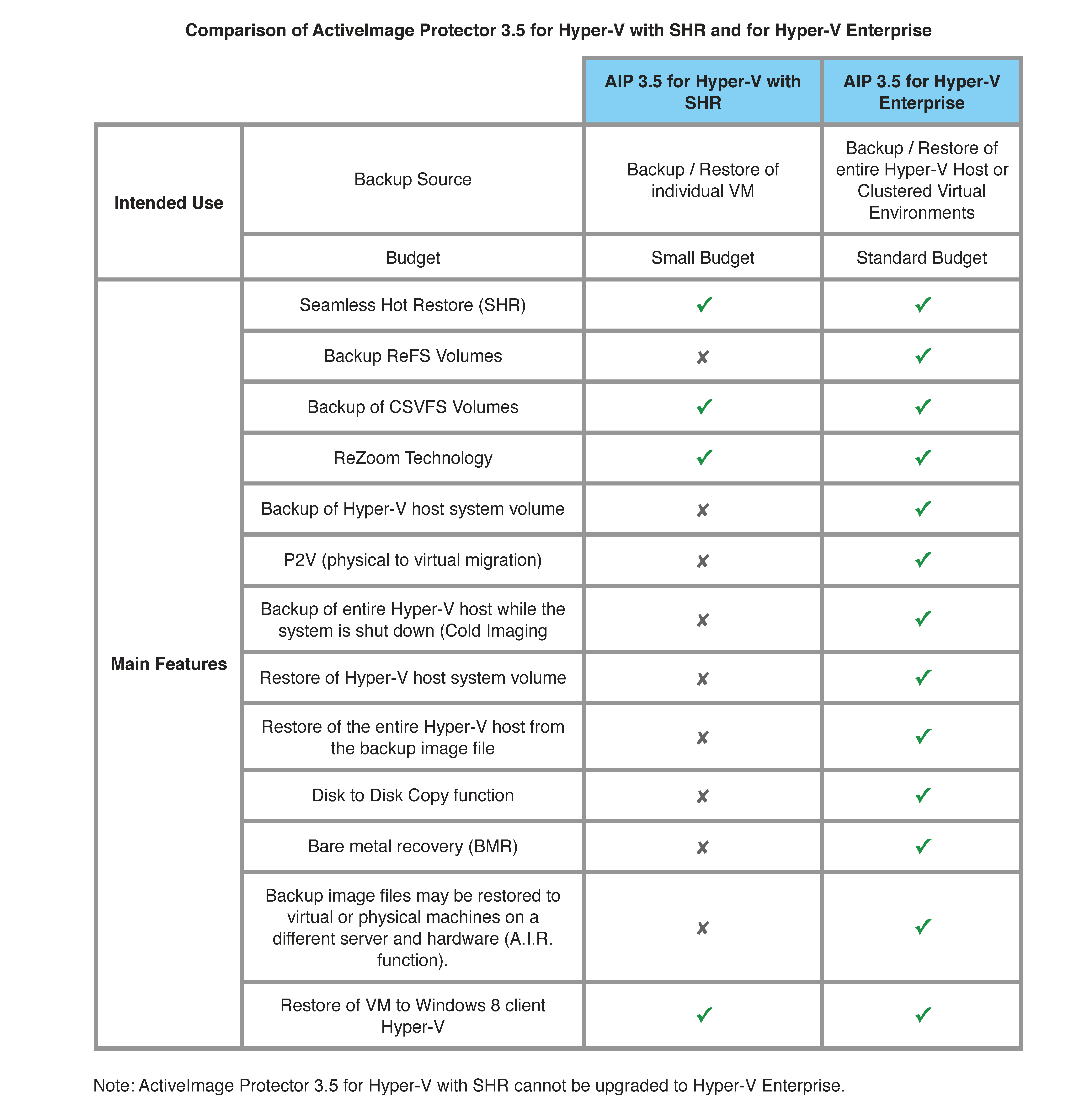 |
||||||||||||
| Q13: Which edition of ActiveImage Protector do you recommend for migration to virtual environment? To migrate from physical to virtual environment, Virtual Edition and Hyper-V Enterprise are recommended. To virtualize multiple physical machines of different types of OS’s, you need to purchase only one license for the physical machine specified as migration destination. The same license can be used to for daily backup of the virtual environment. However, if you continue to use ActiveImage Protector on the physical machine specified as migration source, you need to purchase another licensed copy of ActiveImage Protector. 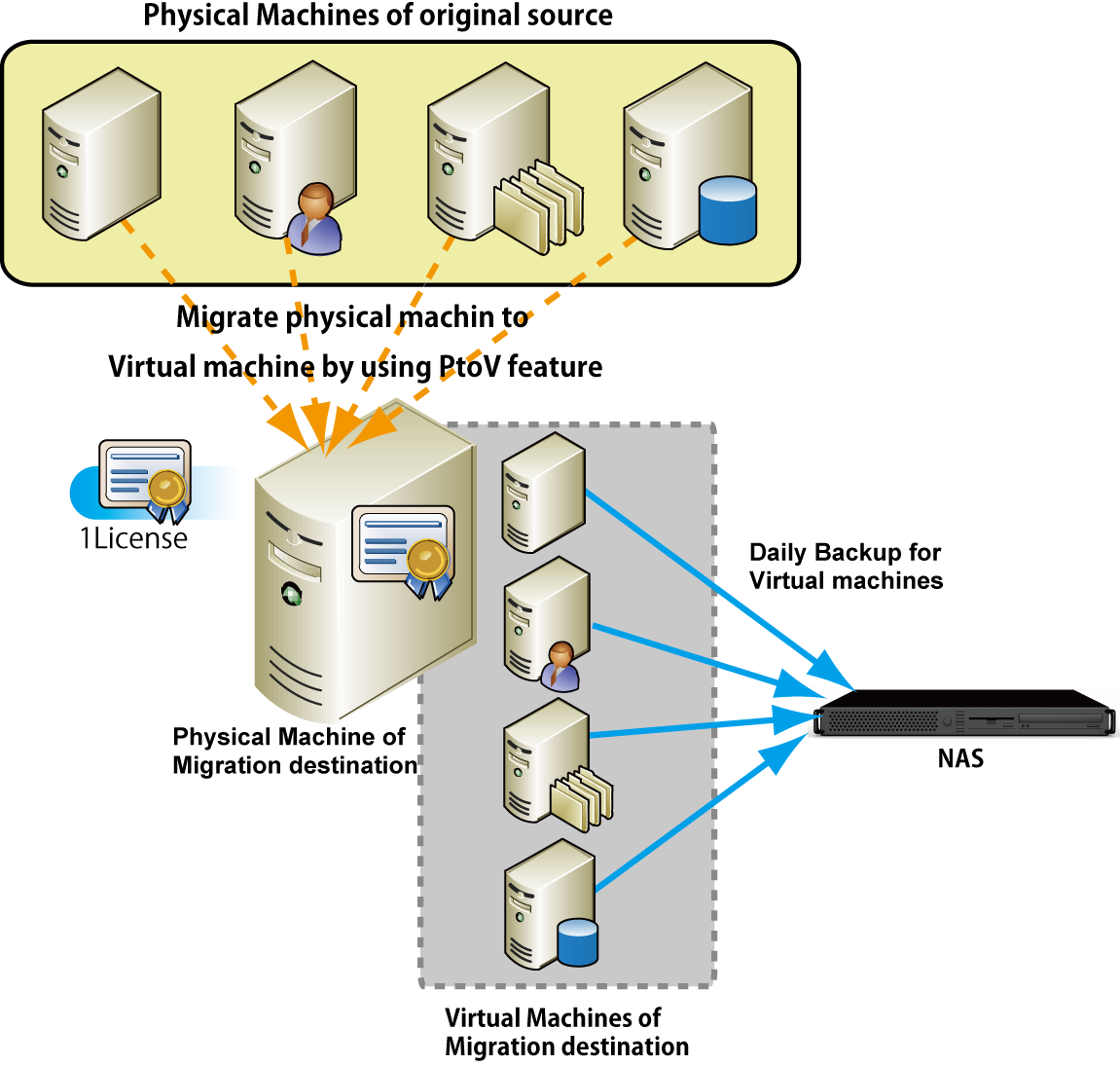 If you need ActiveImage Protector only for migration from physical to virtual environment, but you do not need AIP for daily backup after migration is completed, IT Pro Edition or IT Pro Migration License (valid for 90 days) is recommended. |
||||||||||||
| Q14:How do you restrict the user of ActiveImage Protector IT Pro Edition? You are requested to register two users, one for license manager and the other for “IT support professional” at time of order. One registered “IT support professional” is allowed to use ActiveImage Protector to back up and restore an unlimited number of systems, though one computer at a time, for one year. There is no restriction to the number of computers to use ActiveImage Protector, however, it’s the one ActiveImage Protector boot disk that IT Support Pro should carry. ActiveImage Protector cannot be installed or copied to any computer to use. When you purchase additional licensed copy of “IT support professional”, or for the second license year or further, special pricing schedule can be offered, if applicable. |
||||||||||||
| Q15: Does ActiveImage Protector support Xen server? ActiveImage Protector does not support backup of host environment (Xen server), but supports backup of virtual machines of guest OS if ActiveImage Protector supports the OS. |
||||||||||||
| Q16:What are the Remote Management Capabilities which ActiveImage Protector can provide? A list view of networked clients, push installation, un-installation, upgraded installation are supported. Since flexible installation options (Standard, Agent Only, Console Only) are provided, users are allowed to configure settings depending on the system environment. Since one ActiveImage Protector console is connected to one remote computer and GUI is provided to allow most of the operations which can be performed on local computer. You can also access network shared folders on a remote computer by using Remote File Explorer. |
||||||||||||
| Q17:To run ActiveImage Protector, does it require centralized management server? No, you do not need centralized management server. ActiveImage Protector is built mainly with console and service modules. In most cases, both modules are set up on local machine. However, service module may be installed on backup source machine, while console module may be installed on a machine on which you operate ActiveImage Protector. |
||||||||||||
| Q18: Does ActiveImage Protector support backup of a file / folder? Backup source may be specified for “entire disk” or “a partition”. ActiveImage Protector does not support backup of a file / folder, however, a file / folder may be restored from a backup image file created with AIP. ActiveImage Protector Linux Edition supports backup of [Entire Disk], [Volume], [Volume Group], [LVM System]. |
||||||||||||
| Q19: Does ActiveImage Protector support backup without installing the program on the machine? Yes, it does. Without a need for installation of the program, cold imaging backup of the product-DVD booted Windows is supported while the system is stopped. |
||||||||||||
| Q20: What is a merit / demerit of cold backup? 1. Merit of cold backup Without installing the program, it enables to create a backup image of the clean system. Since cold backup is performed while Windows system is shut down, the system resource can be used solely for reliable backup processing. 2. Demerit of cold backup Cold backup cannot be scheduled. Since Windows system has to be shut down, cold backup cannot be performed in continuous operation system. |
||||||||||||
| Q21: How long does backup process take if backup image files are stored in network storage? To get a rough idea, gigabit network should provide us with data transfer speed of 60MB/sec. Backup of 200GB data is estimated to take about 50 minutes. For the test results of backup process speed, please refer to the table in above Q3. |
||||||||||||
| Q22:If the computer is powered off when backup task is scheduled, what will happen with the scheduled task? The schedule will be skipped to run the task at the next schedule. |
||||||||||||
| Q23: How do you calculate required space in the destination storage to save image files? Required space is estimated at the minimum as follows: “Space required for one generation set” x (the number of generation sets to keep + 1) |
||||||||||||
| Q24:What is the maximum number of generations you can specify to keep with retention policy? Up to 20 "Generation sets" (a single baseline backup + the incremental backup images) can be managed. |
||||||||||||
| Q25: What are the differences between ActiveImage Protector Personal Edition for home users and Desktop Edition for corporate users? ActiveImage Protector Personal Edition does not provide Remote Management capabilities, since ActiveImage Protector Personal Edition is designed to be used on stand-alone PC. Software user license is not offered and annual support service is not provided for Personal Edition. If you prefer purchasing a license to use ActiveImage Protector, ActiveImage Protector Desktop Edition is recommended. |
||||||||||||
| Q26: While ActiveImage Protector is running in background, does it impact on other program’s performance? While a backup task is running in background, it uses system resources and other program’s processing takes rather longer. If you run disk defragmenter software, the sectors on the disk are continuously changed, therefore, it takes a longer time to perform backup processing. When you run disk defragmenter software or other application which runs at a high CPU priority, it is recommended that the processing is completed before you start backup processing. |
||||||||||||
| Q27: Does ActiveImage Protector support RAID environment? ActiveImage Protector supports RAID, RAID0, RAID1 and RAID5 controllers. |
||||||||||||
| Q28:Does ActiveImage Protector save backup files directly to CD/DVD or Blu-ray media? ActiveImage Protector does not support CD/DVD or Blu-ray as storage media. Depending on the media size, the created image files may be split into small files of predefined size. The split files may be saved in the storage media by using a writing software and used to restore the system. |
||||||||||||
| Q29: Does ActiveImage Protector support Serial ATA2 SSD to be specified as backup source or backup target? Yes, SSD is supported. |
||||||||||||
| Q30: Does ActiveImage Protector support backup including hidden area (recovery area)? Yes, it does. |
||||||||||||
| Q31: Can ActiveImage Protector restore to a different size disk? Larger or smaller? Yes, ActiveImage Protector supports restoring to a new HDD of the same size or larger than the original. The backup volume can be restored to the original size or can be expanded to utilize the larger available disk space. If restoring to a smaller drive, the target disk requires at minimum the total amount of space for the actual data from the backup. |
||||||||||||
| Q32: Can ActiveImage Protector take incremental backups without creating a schedule? No. The Incremental backup feature is one of the configuration options in the schedule setup. |
||||||||||||
| Q33: Does ActiveImage Protector support VSS? ActiveImage Protector supports live backup of the Hyper-V host and guests on Windows Server 2008 R2 and Server 2012/2012 R2. On virtual machines where Microsoft Exchange Server or SQL Server supporting the VSS Writer, a snapshot of the OS on the virtual machines is taken to maintain the consistency of the data through the use of the VSS Writer. If the guest OS does not support Microsoft Volume Shadow Copy (Windows 2000 or Linux), or if the OS supports VSS-aware snapshots, the guest OS is automatically placed in a paused state from the moment the live backup starts on the host to the moment the snapshot process is complete. Once completed, the guest OS is automatically released from the paused state and is placed into the previous pre-snapshot state. |
|
|||||||||
| ActiveImage Protector | |||||||||||||
| Affordable, high-speed, sector-based backup solution | |||||||||||||
|
Contact Us
Sales Enquiries |
|||||||||||||






